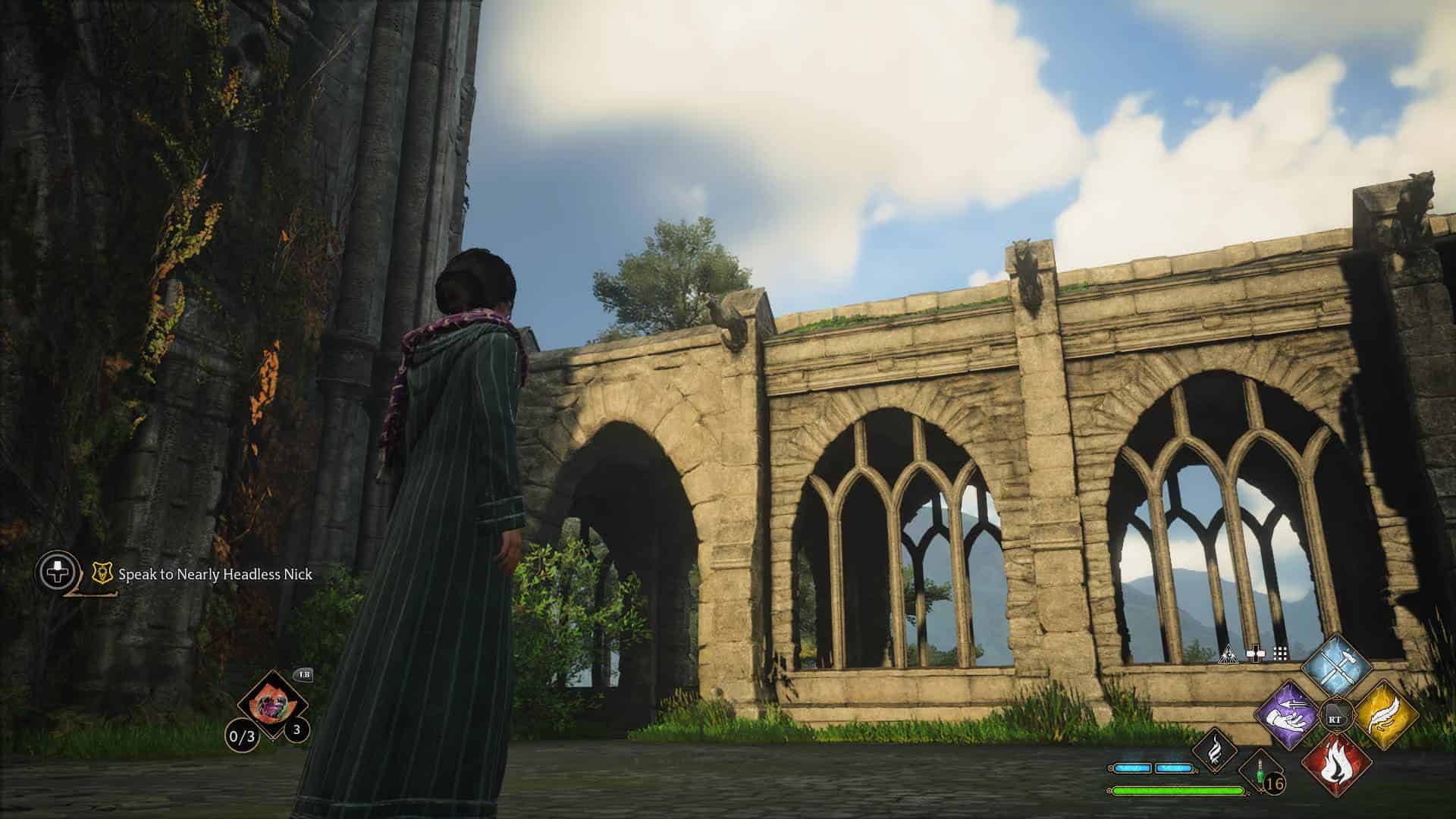Washed Out Colors Be Gone (HDR Off – Vanilla Friendly)
The game’s washed-out color palette became vibrant while retaining the majority of the fog. Aimed mostly for those without HDR and with weaker graphics cards (tested on nVidia 1660). I don’t know what would happen with HDR on, but you are welcome to try. If you don’t care for reading, just look at the pictures and follow the “Install” section.
Description
As hinted above, this graphics’ tweak is tested and aimed for systems without the HDR option. The most changes will be visible outside during the day and inside at any time. Mornings, evenings, and cloudy weather outside will still result in somewhat foggy surroundings, but I suppose that’s only for the better, as that is the natural way of things.
Pros:
+ The colors are now more on the beautiful side, the washed-out gamut mostly gone.
+ Most of the fog is retained.
+ The textures appear a little sharper.
Cons:
– Some of the very bright light sources (lanterns, windows, etc.) are a bit overexposed.
– Some, albeit very small, impact on FPS. Around -5 FPS on mostly HIGH settings, nVidia 1660. You should be fine.
– Water sources may reflect too much of external light sources and their hues at certain times of the day. However, this is a “problem” of the vanilla game too.
Some in-depth shenanigans
The bleak palette problem seems to reside within the default fog filter. You can see that for yourself if you turn off the fog entirely –> navigate to:
“C:\Users\\AppData\Local\Hogwarts Legacy\Saved\Config\WindowsNoEditor\Engine.ini”, edit the file by inserting the following text at the very bottom:
[SystemSettings]
r.Fog=0
Unfortunately, game without the fog lacks some of its atmosphere, so it doesn’t strike me as a good solution, and therein comes the reshade. Btw, I’ve issued a bug-report to WB along with some other people. Hopefully, WB will update the game’s palette in the near future.
Install
1. Download the zip file, unpack it anywhere you choose. There are two files inside; the ini file is the reshade setting, the txt file is just a reference to the
game’s graphics options I have tested the mod with. Feel free to use those or not.
2. Download the reshade here: https://reshade.me/#download (the version I’ve tested with is 5.6.0).
3. Run reshade installer.
3.2 Search for the game’s exe manually. For Steam users it’s:
\\YourSteamDirectory\SteamApps\common\Hogwarts Legacy\Phoenix\Binaries\Win64\HogwartsLegacy.exe
3.3. Choose DirectX 10/11/12 option when prompted.
3.4. When prompted for “Select preset to install” choose the ini file from where you’ve unpacked this mod.
3.5. Select these packages to install: Standard Effects, SweetFX by CeeJay.dk, qUINT by Marty McFly, AstrayFx by BlueSkyDefender, LegacyEffects
4. Run the game, don’t worry about the over-bright “Preparing shaders” text, the in-game texts will be ok.
You’ll notice reshade is working properly when you see its messages during the game’s loading screen.
Uninstall
Run the reshade installer again, select the same Hogwarts exe file, click next, you’ll get asked to modify or uninstall… You can also pop up the reshade menu in-game (Home button on the keyboard as default) and turn off all the features one by one.