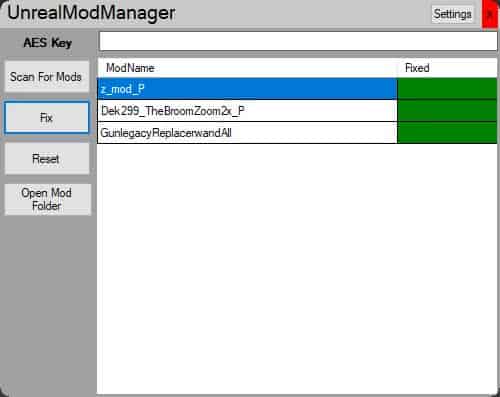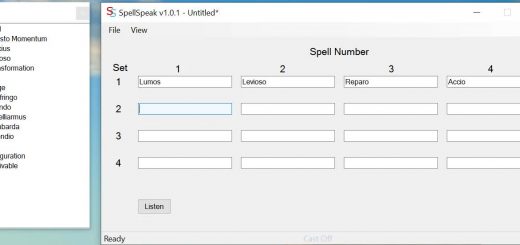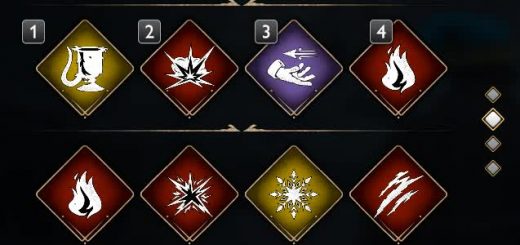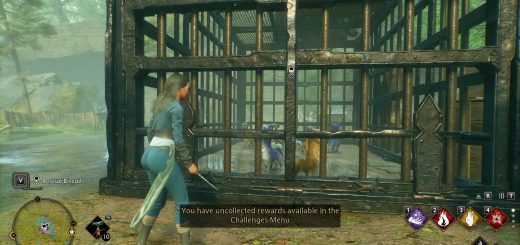Chunk ID Conflict Manager
Mod Scan and Fix tool to help with chunk id conflicts
Tool that uses Menv’s https://github.com/gitMenv/UEcastoc/releases tool locatied in the /cpp/main.exe …. once you open the mod manager it will need you to go to settings after clicking off the red box that should appear on first run.
Once in settings navigate to your mods folder for Hogwarts and drag and drop the mods folder to the settings asking for the folder.
Then navigate to the main.exe location and drag and drop that as well.
When this is done and all your conflicting mods are installed(Chunk id not mods that modify the same assets) click scan and all your utoc mods will appear. click fix and when they all turn green run the game and they should no longer crash the game.
User Guide
1. Download this mod and Menv’s UEcastoc tool(link in requirements) and unpack both files somewhere.
2. Open the UnrealModManager and click off the red box that appears on the
first run and go to the settings section in the mod manager.
3. Navigate to the folder where your mods for Hogwarts are stored, drag and
drop the ~mods folder into the settings section that asks for the
folder.
4. Navigate to the location of the main.exe file(\UEcastoc-1.0.1\cpp\main.exe) and drag and drop it into the
settings section as well.
5. Exit settings and click the “Scan” button in the mod manager.
6. All of your utoc mods should appear. Click “Fix.”
7. When all the mods turn green, run the game, your mods using the same chunk should no longer crash the game.
*always scan before clicking fix
*always backup first