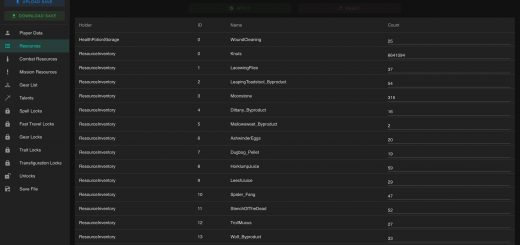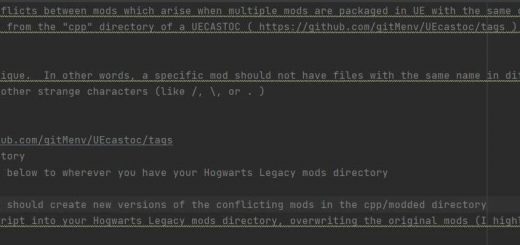Dark and Vibrant Hogwarts Legacy Reshade Preset
An aesthetically pleasing, vibrant, colourful and simple ReShade preset made by me when I couldn’t find a nice preset, so I decided to make one – then I decided to share it with all of you. You can read more about it in this “mod”s page.
This is my first ever upload of anything, so I’m unsure of how this’ll go – this ReShade preset is made mostly from standard effects, including some from AstrayFX; it was made because, after searching for ages, I couldn’t find a single preset for this game that actually worked for me.
So… I simply chose to make my own.
Anyway..
For this preset, you’ll need ReShade, which can be found here – ReShade Official Site
Just in case this is your first time using ReShade, here’s some tutorial instructions –
1. Open the set-up
2. Find HogwartsLegacy.exe (either one of the two work)
4. If, for whatever reason, the application isn’t showing up in the list, go to the game’s install folder in the set-up and get to the game application there.
3. From the graphics API, assuming you haven’t switched to Vulkan, you’ll select DirectX12.
If you’re experiencing stuttering/freezing in Hogwarts Legacy, and additionally if you’ve possibly tried the Ascendio hotfix and it hasn’t worked out for you, I’d suggest you try switching to Vulkan.
Vulkan for Hogwarts Legacy – SlowyChad
4. From the effects selection, download Standard effects and AstrayFX – nothing else is needed.
5. Hit OK.
6. Done!
Installation Instructions
1. Download the .zip file from the Files tab on this page – if you already have ReShade installed, download the preset-only file.
2. Go to \SteamLibrary\steamapps\common\Hogwarts Legacy\Phoenix\Binaries\Win64
3. Copy the Dark & Vibrant preset from the .zip into the Win64 folder.
Possible problems after that…
When you start the game up again, it should automatically load the preset in, but if there isn’t any noticeable change in the brightness of the game, the preset isn’t working – in this case, press Home and look towards the top left of the ReShade menu. The two arrows facing left and right – click either one of them once, and it should load the Dark & Vibrant preset in.