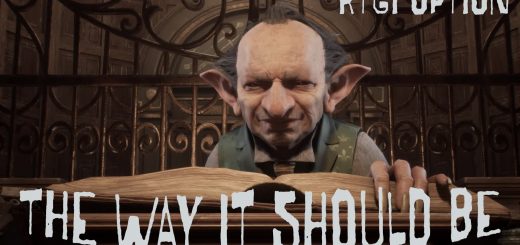Filmic ReShade with Toggleable Cinematic Mode
A personal ReShade preset designed to overhaul Hogwarts Legacy’s washed-out appearance by giving it a vibrant, filmic look. I decided to upload my preset so other people can enjoy what I’ve created. I hope you like it. Filmic ReShade also has one feature that no other preset has: a toggleable cinematic mode!
PRESET OVERVIEW
Hogwarts Legacy looks great but it’s visual quality is diminished by a colorless world, blurry textures, and a seemingly greenish tint in some locations. Filmic ReShade remedies these issues by overhauling the visuals with simple effects and shaders that won’t drop even a single frame.
One unique feature of Filmic ReShade is its built-in Cinematic Mode, which can be toggled by pressing F5 on your keyboard. This mode removes all HUD elements and adds a letterbox effect to really put emphasis on the game world so you can be truly immersed. This mode would not be possible without a mod called Toggle HUD, created by ZachFettx. Shout out to Zach for making this mod. Go endorse and download his wonderful creation!
As far as I can tell based on my personal use with this preset, there are two primary issues while using the Cinematic Mode. One is when any UI pop-ups appear, such as dialogue options, tutorials, minigames, field lore pages etc., your game will appear paused with the mode enabled. To fix this, you will have to turn off the mode, interact with the pop-up, and then turn it back on. I know this isn’t very.. IMMERSIVE.. But not much you can do sadly. The second is that pre-rendered cutscenes do not work with the Cinematic Mode at all.
INSTALLATION
Download the latest version of the ReShade with Full Addon Support executable HERE.
- Once the executable is downloaded, go to your Downloads folder and launch ReShade_Setup_X.X.X_Addon.exe. The X.X.X is the version number for ReShade executable you just downloaded.
- Upon launching, you will get a pop-up window warning you about the possibility of getting banned if the ReShade is installed on a multiplayer game. You won’t get banned for using this version of ReShade as Hogwarts Legacy is a single-player game only. Simply click on OK to move on to the next step.
- From here, select either of the HogwartsLegacy (HogwartsLegacy.exe) and then click on Next.
- Select Microsoft DirectX 10/11/12 and then click on Next.
- Click on Next.
- Just click on Next. The standard effects and SweetFX by CeeJay.dk should be selected by default.
- Click on Next for all three prompts to install the effects.
- Click on Finish and you have successfully installed ReShade!
Download the latest version that is not the x86 version of the ShaderToggler zip file HERE.
- Once the zip file is downloaded, go to your Downloads folder and extract the archive. Windows is able to do this with zip files inherently, but WinRAR or 7-Zip are recommended to use instead. If you use Windows to extract the archive, make sure you extract the files in a location you will be able to find easily, such as the Desktop.
- Once the archive is extracted, there should be two files inside the extracted folder: ShaderToggler.addon and ShaderToggler_Readme.txt.
- To install, simply copy and paste the ShaderToggler.addon file to the following file path inside your Hogwarts Legacy installation folder: C:\Steam\steamapps\common\Hogwarts Legacy\Phoenix\Binaries\Win64
Download the latest version of the Toggle HUD zip file HERE.
- Once the zip file is downloaded, go to your Downloads folder and extract the archive. Windows is able to do this with zip files inherently, but WinRAR or 7-Zip are recommended to use instead. If you use Windows to extract the archive, make sure you extract the files in a location you will be able to find easily, such as the Desktop.
- Once the archive is extracted, there should be one file inside the extracted folder: ShaderToggler.ini.
- To install, simply copy and paste the ShaderToggler.ini file to the following file path inside your Hogwarts Legacy installation folder: C:\Steam\steamapps\common\Hogwarts Legacy\Phoenix\Binaries\Win64
Download either the Filmic ReShade main file or the Filmic ReShade – No Sharpening main file in the files section. You only need the No Sharpening version if you use the sharpening technique provided by DLSS, FSR, or XeSS!
- Once the zip file is downloaded, go to your Downloads folder and extract the archive. Windows is able to do this with zip files inherently, but WinRAR or 7-Zip are recommended to use instead. If you use Windows to extract the archive, make sure you extract the files in a location you will be able to find easily, such as the Desktop.
- Once the archive is extracted, there should be three files inside the extracted folder: Filmic ReShade Default.ini, Filmic ReShade Cinematic Mode.ini, and ReShade.ini.
- To install, simply copy and paste the three extracted files to the following file path inside your Hogwarts Legacy installation folder: C:\Steam\steamapps\common\Hogwarts Legacy\Phoenix\Binaries\Win64
RECOMMENDATIONS
There are a few mods I would recommend you install alongside my preset if you want to achieve the same look:
- Female Player Face Fixes: The facial expressions and animations look weird in normal gameplay for some reason. This mod helps with this issue.
- Vessnelle’s Complexions: My current character uses face C1 and it looks amazing. I can’t recommend this mod enough.
I would also recommend the following HUD mods for when you are not in Cinematic Mode:
- Dot Reticle: The vanilla reticle is absurdly large and for me the 25% version is perfect.
- Crystal Clear Minimap: When I’m not using the Cinematic Mode, this mod is a must for me. Those pixilated lines trigger my OCD every time.
A final recommendation I will make is for you to use the Remove fog. blur. dof. lens flare. ca. vignette. (add reflections – sharpness – better skin – and contrast – NOT A RESHADE mod (quite a name lol). Shout out to thawtfman for making these engine.ini tweaks. Go endorse and download the mod from him. Unfortunately, there does appear to be some flickering issues on certain smoke effects, water falls, and window lighting. I seem to have corrected mine by changing the 0 to a 1 in the following line: r.fog=1 # toggle fog
On a final note, I would actually recommend using the Cinematic Mode during combat for increased difficulty. This does force you to pay attention to your health screen effect to know when you are low and to really dial in that muscle memory for spells you cast.