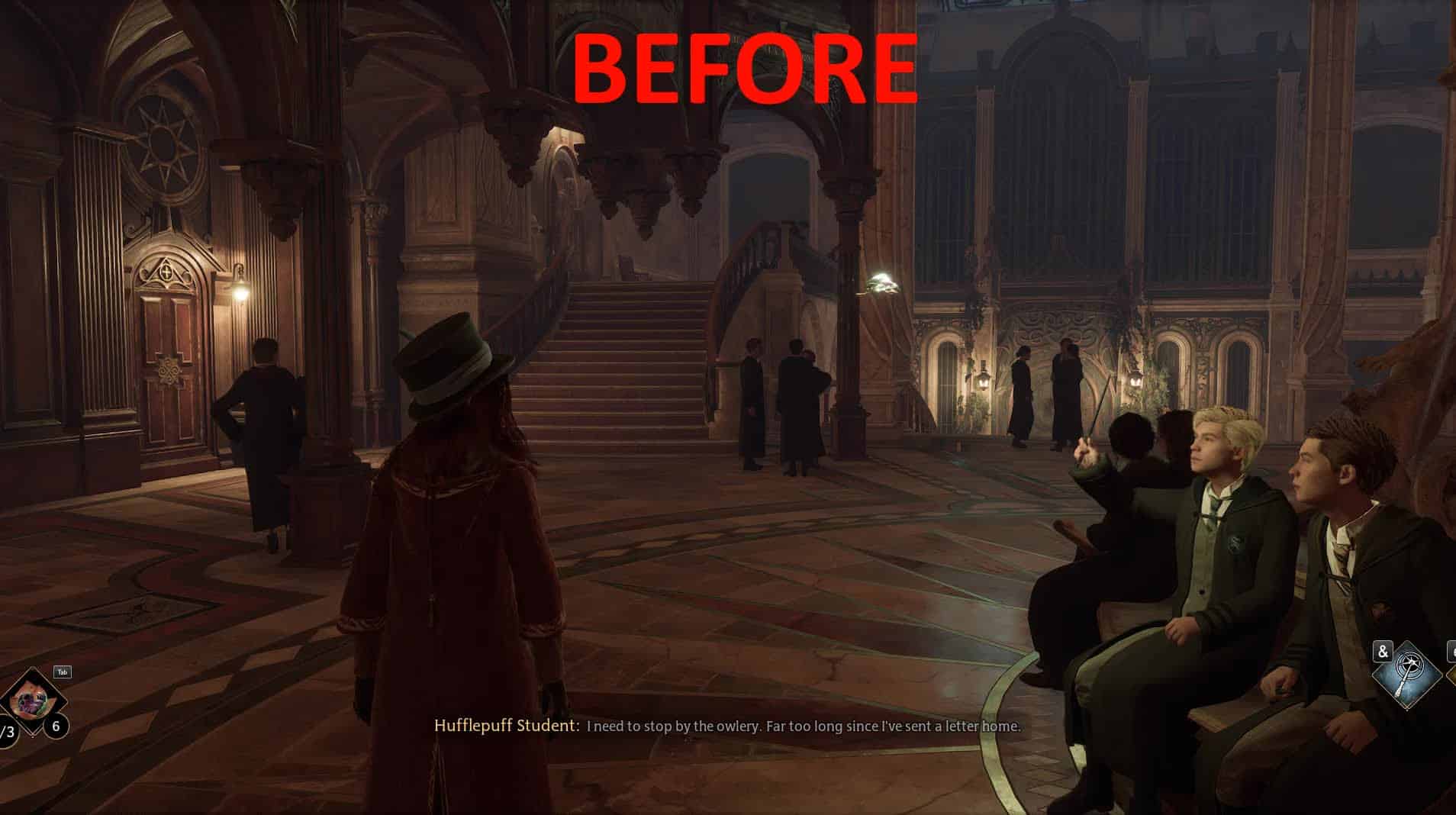First Person AND Customizable Cameras (With UI)
Here is a quick what I can call “fix” for the camera being too close to the player. when inside a building or in a small area (likely with lots of walls).
UPDATE (BIG Thanks to pinguluk)
Apply that fix to remove crashes and make mod works even after fast traveling:
https://gist.github.com/pinguluk/3e1cd20f50dec3c5e4e4c3addc3eb711
Release
– Press F6 to open the new in-game UI to edit the cameras. (Pressing F6 again close the UI)
Know Bugs:
– ALT+TAB Can cause the game to re-enable game inputs and loose focus on widget: Press F6 to close the UI and F6 again to open it back again
– To close the menu: click on the “X” button on top-right. F6 doesn’t close the menu for now
I Will not tolerate anybody that uses my script and just modifies it a bit for reupload. You can do it for yourself and your friends but never RE-UPLOAD others work without permission.
Be sure to have a Saved folder inside “Phoenix/Binaries/Win64”, a TestCameraOffset folder inside “Phoenix/Binaries/Win64/Mods” AND 3 z_CameraUI_P files inside Phoenix/Content/Paks/~mods/
INSTALL
To install it, download the requirement RE-UE4SS and choose to download the xinput version (the other one will not work), then extract the zip inside
“Hogwarts Legacy/Phoenix/Binaries/Win64/”. When you’ve done this, just extract my zip inside /Hogwarts Legacy/ next to the Phoenix folder and that’ all.
Now, it also require Blueprint_Apparate to load the mod in-game UI correctly.
Use F8 to open Blueprint_Apparate menu and then type CameraUI to load the in-game UI correctly.
Then reload the game to make it work.
(This is a one-time to do)
UNINSTALL (REMOVE MOD)
To unistall it, remove either the whole RE-UE4SS modloader or just my mod inside mods folder called “TestCameraOffset” along with my Saved folder located in Phoenix/Binaries/Win64/Saved.
Then remove the 3 files z_CameraUI_P (.utoc, .ucas & .pak) from the “/Phoenix/Content/Paks/~mods” folder.
The “global” settings of the mod are inside Win64/Saved/Settings.json
The camera settings are in Win64/Saved/CameraSettings.json
Credit to Meltus for this:
For those not wanting to mess around with settings, here’s a good base for you (only for indoor camera)
Replace what’s in “C:\Program Files (x86)\Steam\steamapps\common\Hogwarts Legacy\Phoenix\Binaries\Win64\Saved\CameraSettings.json” with:
“indoor_config 1”: {
“Y”: -60,
“Z”: 15,
“X”: -215
},
You can replace 1 by the config you want to actually use (The current one can be found in the config file Win64/Saved/Settings.json)