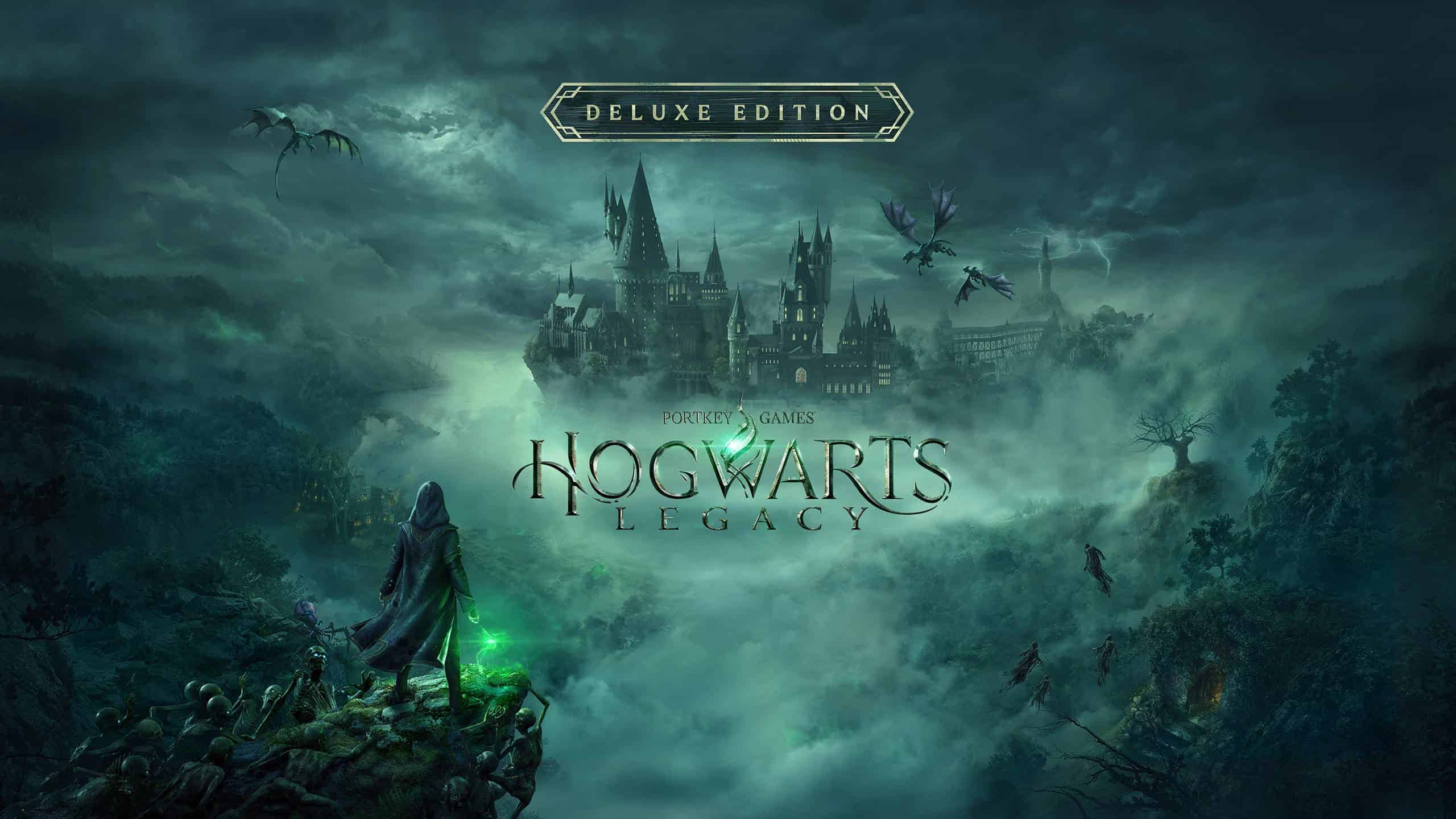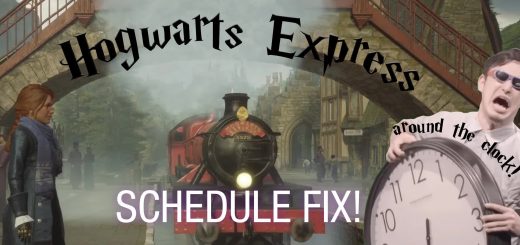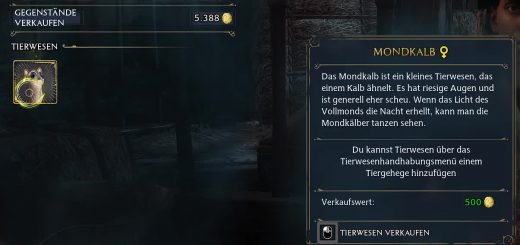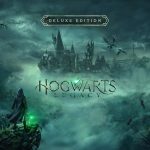
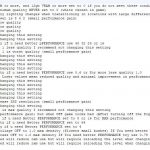
HL INI Settings for ALL.
Modification Adds several options for the file “Engine.ini”
Performance
Quality
Full option
The modification adds enable enhancements to several options that can make the game run smoother and/or look better.
You can choose between three options;
Quality improvement – Only options for improve quality. (default my setting)
Improving performance – Only options for improve performance. (default my setting)
Full option – Neutral (default my setting) u can edit all options.
Ultra Performance – Laptop?
Suggestion in the Full Performance file please focus on the DENSITY of the grass! here you can gain a lot from weak PCs!
The first two options, as their names indicate, focus on adding settings with which you can improve quality or performance. For those who like to experiment, there is a full option. They have all the settings there.
Each of the aforementioned options has a description of the most relevant functions with default values set by me suitable for the selected configuration.
For starters, for those looking to improve performance, SIMPLE with NVIDIA GPUs. Please check out FSR 2 technology instead of DLSS. Many owners of “green” cards confirm that FSR 2 gives better results as DLSS. It’s worth testing for yourself…
We will edit/replace the “engine.ini” file. Its location is; disk:\Users\YouUserName\AppData\Local\Hogwarts Legacy\Saved\Config\WindowsNoEditor
In the “download” tab, please select the option you are interested in, after downloading and unzipping, you can immediately paste the file in the described location, or edit it yourself additionally.