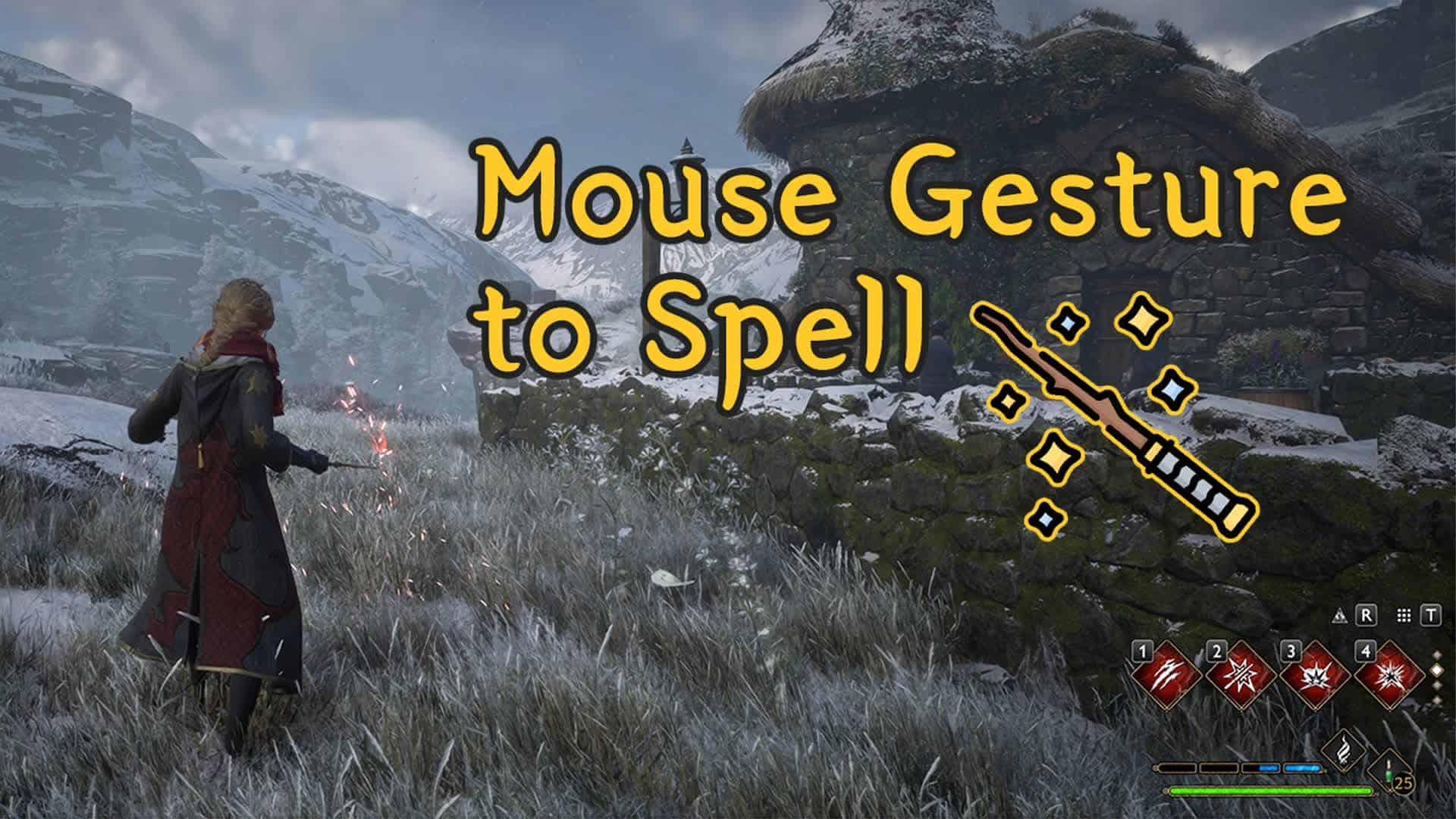Mouse gesture to spell
Are you struggling with your skills while switching pages? Try casting skills with the convenience of mouse gestures, just like you would with a real wand.
Default controls for magic cast is so painful. So, I made this.
At first, It is difficult to aim or it may not be cast well as desired.
But, you knows, wielding magic wand is difficult. That’s the way it is.
However, once you get used to it, this method is much more comfortable.
I have played game with mouse gesture more than 20 hours and still playing with.
I’m bet you’re gonna love this.
– 2023.02.13
Gesture customization available.
– 2023.02.14
ToolTip on/off, Gesture Key Customization available.
– 2023.02.15
Diagonal Version
Demonstration
Youtube Video – Demo
Youtube Video – Gameplay
Installation
Download the latest release
launch game first, then launch exe and play.
Right click system tray icon then press ‘Close’ to terminate.
Usage
This is a description that assumes default settings.ini.
You can customize the settings.ini yourself.
Cast Spell : Keep press mouse right button and gesture, then release to cast.
1234 Key : Cast Page 1 – Slot 1234 spells directly.
Page 2 Slot 1 : ←
Page 2 Slot 2 : ↑
Page 2 Slot 3 : ↓
Page 2 Slot 4 : →
Page 3 Slot 1 : ←→
Page 3 Slot 2 : ↑↓
Page 3 Slot 3 : ↓↑
Page 3 Slot 4 : →←
Page 4 Slot 1 : ←→←
Page 4 Slot 2 : ↑↓↑
Page 4 Slot 3 : ↓↑↓
Page 4 Slot 4 : →←→
Settings
You can edit settings.ini for your own gestures.
[Functions]
GestureKey=~RButton
DirectCastPage1=1
DebugToolTip=0
Overflow=0
AxisLock=1
– GestureKey
This is the key to activate gesture. Default is “~RButton” = Mouse Right Click.
“~” means “This keys native function will not be blocked.”
For more information, visit AHK V1 Doc.
HotKeys
List of Keys
– DirectCastPage1
If enabled, pressing 1234 keys directly cast Page 1 – Slot 1234 spells.
If disabled, you can cast currently selected pages spells with 1234 keys (like normally)
0: Off / 1: On (Default: 1)
– DebugToolTip
If enabled, whenever you gesture, tooltip shows what gesture and keys activated.
0: Off / 1: On (Default: 0)
– Overflow
Gesture overflow filtering function.
If enabled,
LU -> Command not exists -> Do nothing.
If disabled,
LU -> LU command not exists, but L command Exists -> Do L command.
0: Off / 1: On (Default: 0)
– AxisLock
Fix the gesture input axis to first gesture.
If enabled, from the second gesture, only the input of the same axis as the first gesture is accepted.
For exmaple,
L -> next gesture must be R
LR -> next gesture must be L
0: Off / 1: On (Default: 1)
[DirectCastPage1Keys]
Spell1=1
Spell2=2
Spell3=3
Spell4=4
– DirectCastPage1Keys
KeyBindings for DirectCastPage1.
When you press the ‘Spell1’ key, the page 1 slot 1 magic is cast.
(Default: 1 2 3 4)
[Gestures]
L={F2}1
U={F2}2
D={F2}3
R={F2}4
LR={F3}1
UD={F3}2
DU={F3}3
RL={F3}4
LRL={F4}1
UDU={F4}2
DUD={F4}3
RLR={F4}4
– Gestures
Gesttures are customizable.
L, R, U, D Combination = {<F1~F4>}<1~4>
ex) LRU={F4}2
ex) LRLRU={F4}4
Diagonal Version
This version supports 8 direction gesture.
Difference
– ‘AxisLock’ not supported.
– Gesture config keyword is different. not LRUD, it works like
7 8 9 | ↖ ↑ ↗
4 X 6 | ← X →
1 2 3 | ↙ ↓ ↘
Check out the settings_diagonal.ini as reference.