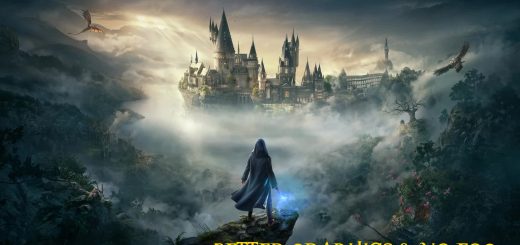Muggle Magic ReShade (MMR)
A ReShade preset for more realistic lighting
Disclaimer:
This ReShade is made with and for screens with high contrast range. You will lose detail in dark areas with low contrast range – even after v1.1.
Screen used: calibrated Samsung Q95A
Example of an unsuitable screen: Samsung S24E650
HOW TO INSTALL
It’s a ReShade preset like any other – no special requirements.
For beginners:
A detailed installation guide for ReShade together with this preset (including step-by-step screenshots) can be found in the Files tab.
For experts:
Shaders you need (don’t forget dependencies)
- SweetFX (Curves, DPX, Tonemapping)
- Prod80 (Color Space Curves, Curved Levels, Luma Fade, Selective Colors [v1], Shadows Midtones Highlights)
- qUINT (qUINT Sharpen)
Summary for advanced users:
- Download & install ReShade (see requirements) and this preset
- During the installation of ReShade:
Choose the HogwartsLegacy.exe from the following subdirectory of the game:
/Phoenix/Binaries/Win64 - Select DirectX10/11/12
- Select the preset from your downloads
Customize bright scenes
If you don’t like the lower saturation in bright scenes:
- Press POS1 –> the ReShade overlay opens
- Uncheck the effect Tonemap in the top window.
Save some FPS
When ingame:
- Open the ReShade overlay (press POS1)
- Finish the tutorial (takes a few seconds)
- Click the checkbox [Performance mode] (bottom of the overlay)
- Select the [Settings] tab (at the top of the overlay)
- Click [Load only enabled effects] (bottom of the 1st section)
- Restart the game
You only need to do this once.
Does this still work with ReShade version xyz?
I am currently using version 5.6.0. It will most likely work with newer versions. Just try the newest version of ReShade and if there’s any trouble, revert to the version I used.
Is this preset a bit dark?
This ReShade preset is made for a cinematic home environment. If you are sitting in a bright environment, please adjust your game brightness, if necessary.