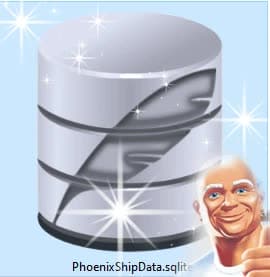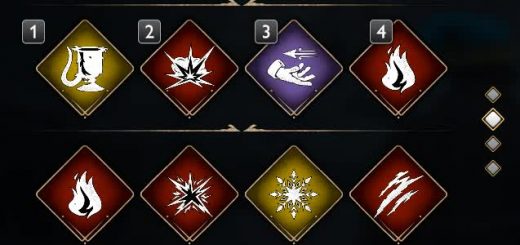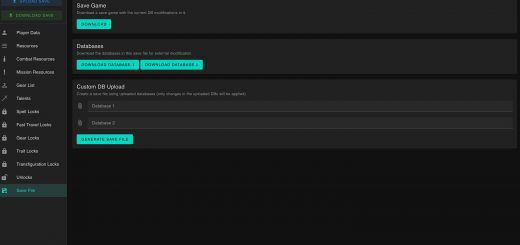Original clean PhoenixShipData.sqlite (with editing guide)
For those who are unable to access the original game files using Fmodel to extract your own copy of the PhoenixShipData.sqlite. Also includes a guide on how to edit and install the file using unrealpak and sqlite studio
Guide:
There’s a file in the game called PhoenixShipData.sqlite which is a database file that contains a long list of settings such as “SpellDefinition” which has the general params for every spell in the game. Things like cooldown time, damage, and range of the spells.
Normally you access this file by using Fmodel, but it is not necessary and navigating through the game’s archives can be tedious so if you’re starting out you may prefer to start with this easier method.
You do however still need to have a couple of tools for editing and packing.
To open and modify the sqlite file, we use SQLite studio (https://sqlitestudio.pl) Straight forward install, with no special settings needed.
To repak the sqlite file into a pak file, we use unrealpak (https://www.fluffyquack.com/tools/)
You can install unrealpak simply by extracting the rar contents to a folder somewhere on your computer. I have mine in the main directory for Hogwarts Legacy.
Once you have those set up, download my zip file and extract the first folder (“Fresh_ShipData_Shaunr) to the same folder as your unrealpak that you installed earlier. My zip file contains the proper folder structure already set up so you can easily repak the archive when you’re finished editing. It also of course contains the original PhoenixShipData.sqlite.
Now to begin editing the sqlite file, go into the folder you just extracted called “Fresh_ShipData_Shaunr.” (You can change that folder name later to the name of your mod, just don’t change the folders within). Go through all the folders until you reach the phoenixshipdata, and then double click the file and it should open automatically in SQlite studio. If it is not opening, just do right click>open with>and find sqlite studio.
From here it’s petty straight forward. So in this case we are editing the spelldefinition. On the left hand side is a column which has a search field and you can type “spelldef” and it should appear.
Simply double-click “spelldefinition” and the structure tab should appear on the right hand side. From there you will want to select the tab closest to the structure tab called “data” which will display a table of every spell in the game along with its parameters.
From here you will make your edits. The tables are set up relatively clearly so you can read it without too much confusion. The Colum called “cooldown time” for example you can probably tell the numbers refer to the number of seconds it takes for the spell to cooldown, so if you set the number to 0 that will be an instant cool down.
The column called “DamageCharacter” You can probably guess is how much damage the spell deals. Notice that Avada Kadavra is set to a whopping 10000000.0
I also discovered that the column called “EnemyshieldBreaker” can be edited to increase the amount of shield types a spell can break. Specifically, if you set it to “TypeC_Breaker” it seems to break the most shield types. I applied this to the Basic Cast and it is able to break them all.
You may also notice that there are a lot of extra spell names and some spells even seem to be missing. A lot of these are mission specific such as the DH and MT versions. I typically leave those alone as the base parameters still seem to apply. And the missing spells like Bombarda and the Basic Cast for example does not appear to be in there, but it is because they are shared with another spell name. Bombarda is shared with expluso and the basic cast is shared with
Stupify. Not all parameters seem to be shared but I know for sure that the cooldown times and d
When you want to save your file, simply click the green checkbox icon in the toolbar that is under the tabs, or use the keyboard shortcut ctrl+return.
Now the pak file is almost ready to be made. Just close out of Sqlite studio.
Important: seriously, close sqlitestudio! If you try to make the pak file while the file is still open, you’ll get an error.
Now the pak file is ready to be made! Go to the folder where you put the unrealpak files and extracted my zip. You just need to drag and drop the main folder (“Fresh_ShipData_Shaunr”) from my zip file onto the .bat file called “UnrealPak-Without-Compression.bat” This will make a pak file with the same name as that main folder. You can rename the file even after you make the pak file. Then simply copy the pak file into your mods folder and you’re done.