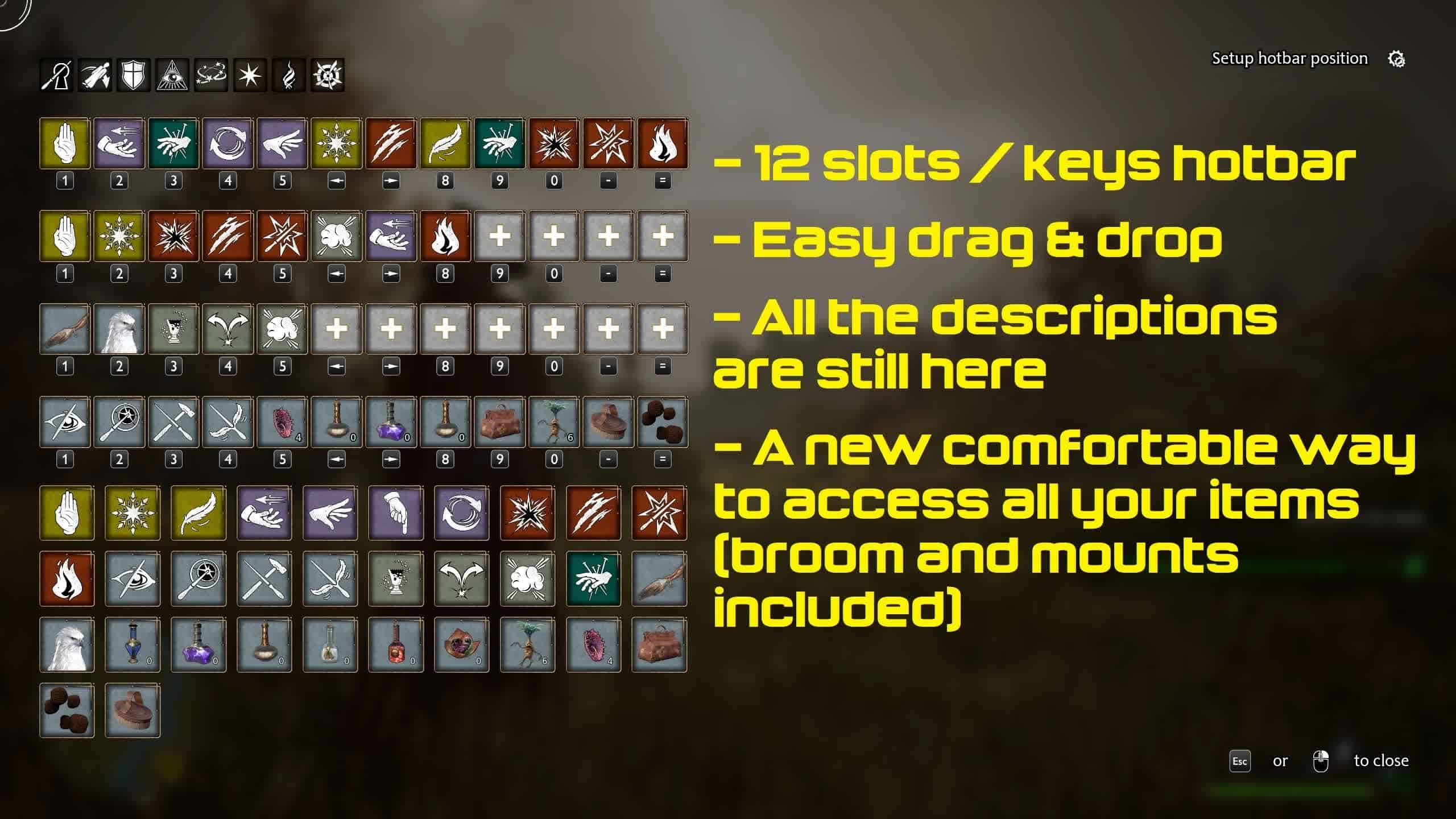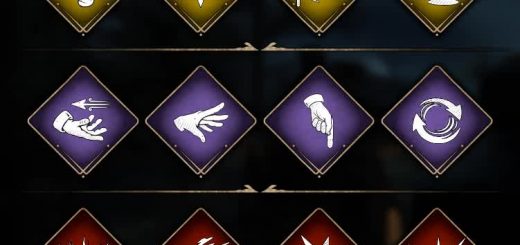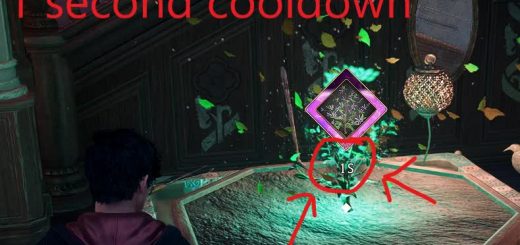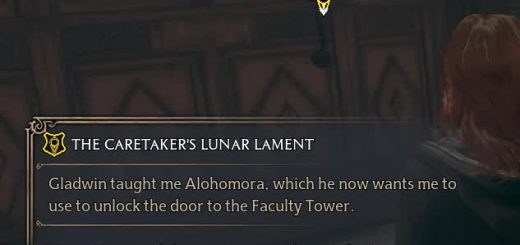PC Exclusive Extended Adjustable Hotbar
The mod adds a new fully configurable interface for managing and using spells and items: four hotbars, twelve items each, you can populate with spells, potions, broom, etc. You can mix and match all those as you wish. Hotbar size and position are fully adjustable from within the game with a drag and drop interface.
As PC players we should not be limited by controller shortcomings such as lack of buttons. The game’s spell based combat is made with combos in mind and it’s both spectacular and effective when you can fully utilize everything you have at your disposal. Vanilla loadouts system does not fit into the idea of the combat as it’s extremely limited and even requires the player to juggle utility and combat spells around if they want to be effective as there are simply not enough slots (or players get bored and just stick to 4 spells they like the most). On top of that we’ve got item wheel sharing hold and tap to select/use which is horrible for PC.
The mod adds a new fully configurable interface for managing and using spells and items: four hotbars, twelve items each, you can populate with spells, potions, broom, etc. You can mix and match all those as you wish. Hotbar size and position are fully adjustable from within the game with a drag and drop interface.
The mod requires Blueprint Apparate Modloader.
Default controls
Num/ to toggle the hotbar on/off
Num* to access the loadout editor
F1-F4, mouse wheel to change loadouts
1-0, -, = to cast spells/use items
(you can change all those in the in-game controls menu, spells section)
Inside the loadout editor use left mouse button to drag and drop spells/items around.
Use double click to clear a slot.
Use right click or Esc to close the menu.
To setup hotbar position enter the loadout editor and click on the corresponding entry (top right).
Known issues
– Menu entries are not translated (being worked on).
– Mouse cursor is not properly changing its shape when hovering over items (being worked on).
– Key icons inside the descriptions of some of the spells are missing (being worked on).
– You need to reassign mounts slotted to hotbar after changing an active mount (broom, etc) in the inventory (might be automated later).
– The hotbar *might* refuse to hide or *might* suddenly disappear under certain conditions – we tested gameplay, dialogs and cutscenes, but could have missed some cases (we’re only two people, not having a QA department), so keep an eye on those and do a report if it happens.
– If some of the keys you assign to hotbar are not displayed properly for you – do a report. Tested with QWERTY and AZERTY on basic setups, but obviously not all the possible ones.
– If some of the spells are not working as intended with the new hotbar (room of requirement ones), re-enable vanilla hotkeys and use those spells from vanilla hotbar while we’re fixing the issue.
Install
Unzip SpellCastingMod.7z and copy pak, ucas, utoc files into
“Path-To-SteamLibrary\steamapps\common\Hogwarts Legacy\Phoenix\Content\Paks\~mods”
Add new bindings from inputs.txt to
“C:\Users\USERNAME\AppData\Local\Hogwarts Legacy\Saved\Config\WindowsNoEditor\Input.ini”
in between [/Script/Engine.InputSettings] and the first ActionMappings entry.
(if the file is empty for you, it means you never changed your inputs from vanilla values – in this case just boot into the game and unbind vanilla inputs for spell casting as you won’t need them with the mod anyway and it should populate the file)
Warning! The game stores Input.ini file in the cloud, so you will get a warning on save mismatch when launching – chose a local copy and not a cloud one!
You can unbind vanilla inputs for spell casting, loadout change and item wheel. The mod doesn’t interfere with vanilla spells and items, so you can still use them but in this case make sure you assign different bindings for vanilla and modded ones!
In User Interface Options disable Show Spell HUD and Show Tool Wheel HUD as you don’t need them either with the mod (again, you can still have them if you want).
In game press F8 and type SpellCastingMod to activate the mod (you only need to do it once). Set up hotbar position and loadouts. Changes are saved each time you close the new spell setup UI.
The mod saves its data separately into
“C:\Users\USERNAME\AppData\Local\Hogwarts Legacy\Saved\SaveGames\SpellCastingMod.sav”
(as a precaution we decided not to touch vanilla save system)
If something goes wrong – delete it to reset the mod.
Uninstall
Delete pakchunk92(Apparate-SpellCastingMod)-WindowsNoEditor pak, ucas, utoc files from
“Path-To-SteamLibrary\steamapps\common\Hogwarts Legacy\Phoenix\Content\Paks\~mods”
Remove the lines you added to
“C:\Users\USERNAME\AppData\Local\Hogwarts Legacy\Saved\Config\WindowsNoEditor\Input.ini”
Remove saved hotbar settings by deleting
“C:\Users\USERNAME\AppData\Local\Hogwarts Legacy\Saved\SaveGames\SpellCastingMod.sav”