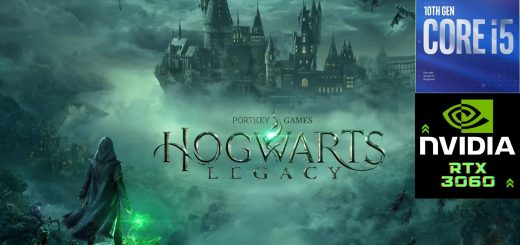PS1 Graphics Fix
Playing on a low end laptop/PC? Sick of the characters faces resembling PS1 nightmares? Can’t seem to load textures even on the lowest settings? GettinFishy on reddit might have found a solution for you!
*ALL CREDIT FOR THIS FIX GOES TO GETTINFISHY ON REDDIT*
After days of trying to fix this issue, our solution has finally been delivered. At least until the creators notice the bug and the game gets patched again (fingers crossed).
This fix worked for my on my low/mid range laptop, so hopefully it will work for other older/low end PC’s as well!
I can’t promise high FPS or Ultra quality, but at least the game will (hopefully) run and the characters will no longer look like PS1 Hagrid.
INSTALL
If you don’t feel comfortable editing game files, please feel free to use the downloadable file attached to this mod page! Unzip the file and place “GameUserSettings.INI” in the WindowsNoEditor Folder, which you can find at C:\Users\[YourUsername]\AppData\Local\Hogwarts Legacy\Saved\Config. If you’re struggling to find AppData, try manually adding “\AppData” after your username in the file explorer’s address bar. Let the .INI replace one file if prompted.
*DO NOT EDIT THE GRAPHICS SETTINGS AFTER REPLACING THE FILE! YOU WILL HAVE TO MANUALLY EDIT THE .INI AGAIN OR REINSTALL THE FILE* << learn from my mistakes. . .
If you do feel comfortable editing game files like .INIs, then you don’t have to bother downloading anything from here! Simply follow GettinFishy’s instructions:
“First I recommend changing your windows display resolution to 1280×720. This may not be necessary for everyone but its a good starting point to see how the game handles and you can always increase it from there. Next follow these steps:
- Open windows explorer and navigate to “C:\Users\\AppData\Local\Hogwarts Legacy\Saved\Config\WindowsNoEditor”
- Open the file “GameUserSettings.ini” with notepad.
- Scroll down the file until you find the section “[ScalabilityGroups]”
- Set the values all to zero except TextureQuality to 4
Here are mine below:
[ScalabilityGroups]
sg.Resolutijavascript-event-stripped100.000000
sg.ViewDistanceQuality=0
sg.AntiAliasingQuality=0
sg.ShadowQuality=0
sg.PostProcessQuality=0
sg.TextureQuality=4
sg.EffectsQuality=0
sg.FoliageQuality=0
sg.ShadingQuality=0
sg.VolumetricsQuality=0
sg.SkyQuality=0
sg.Populatijavascript-event-stripped0
sg.RaytracingQuality=0
Save the file, close windows explorer and launch the game.”
Recommended Settings
The step of setting your screens resolution to 1280×720 as mentioned in the install section is very important IMO! I personally recommend the Upscale Type “AMD FSR 2.0” over 1.0, if it’s available to you you! I also set my Upscale Mode to “Performance” while indoors, and “Ultra Performance” while outdoors. If your PC can handle “Balanced” or “Quality” without completely dropping it’s FPS, lucky you! I would recommend those haha. Also, don’t make the same mistake I did the first time using this fix and leave VSync off. It made a huge difference once turned on!