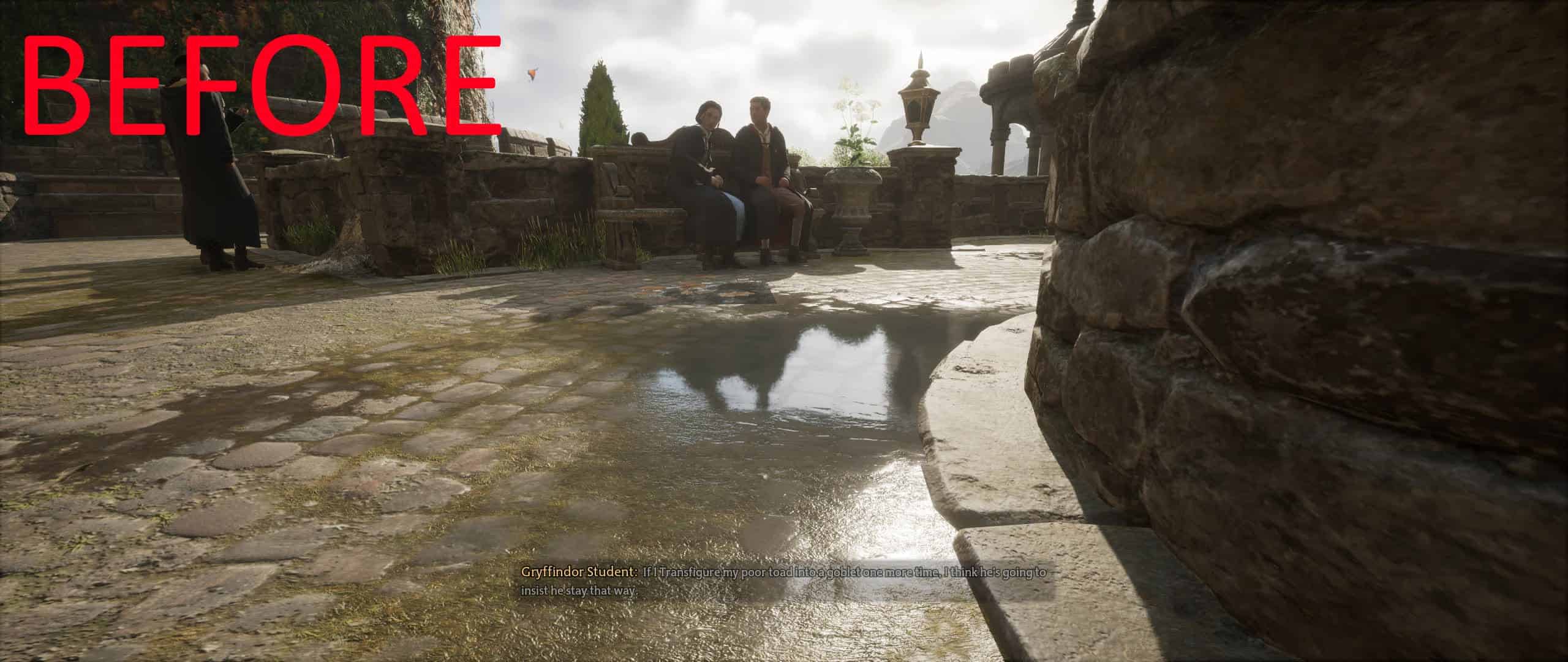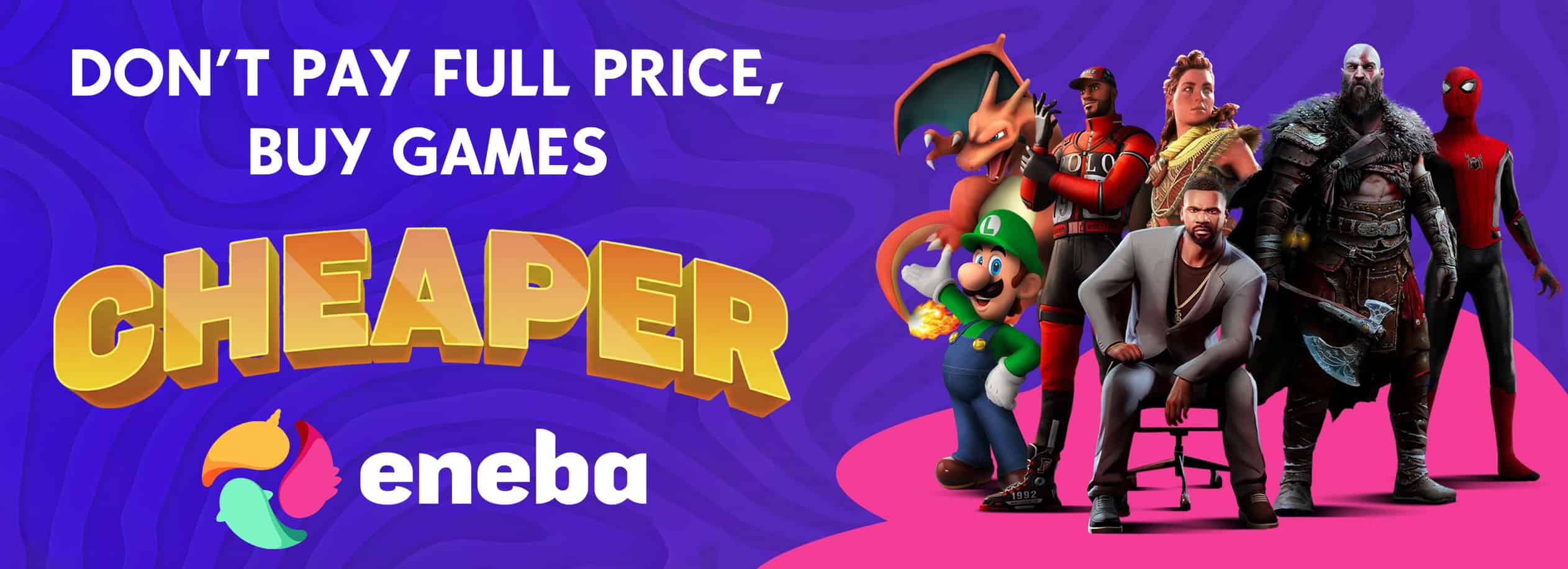Reflections Denoiser (Including My Own Engine.ini settings)
You all wanted to have clear looking reflections not the one like you see in-game actually, this “mod” is for u.
What you need is actually to edit your Engine.ini file located in Appdata/Local/HogwartsLegacy/Save/Config/WindowsNoEditor/ and just add that line:
r.Reflections.Denoiser = 2
under [SystemSettings]. (If you don’t have [SystemSettings] just add it on bottom of the file)
That’s all. Simple but still requires you to upgrade reflections resolution to have clear reflections using r.RayTracing.Reflections.ScreenPercentage=X (X being your percentage e.g 50)
UPDATE
Thanks to Nextil for all the relative info about Unreal Engine Reflections denoiser.
It seems that I was wrong all from the start and I apologies for misconducting everyone to a false state of art.
r.Reflections.Denoiser is just an enum with 3 possibilities:
Choose the denoising algorithm.
0: Disabled (default);
1: Forces the default denoiser of the renderer;
2: GScreenSpaceDenoiser which may be overriden by a third party plugin (recommended)
So it must be set to 1 or 2 (here 1 and 2 does the same thing) to apply denoising and make reflections look better and that’s all. It’s not related to reflections resolution like I thought.