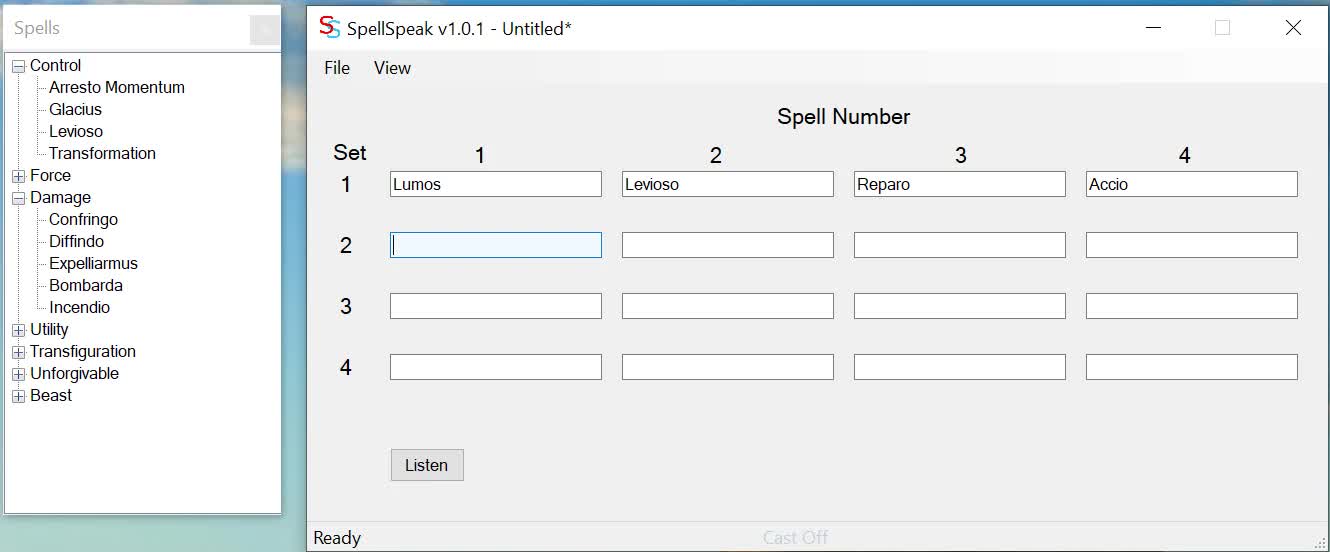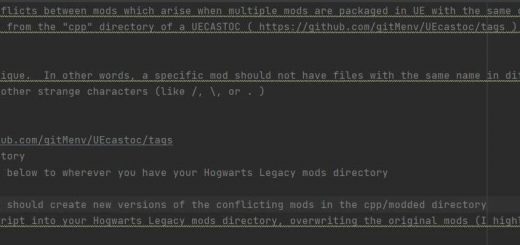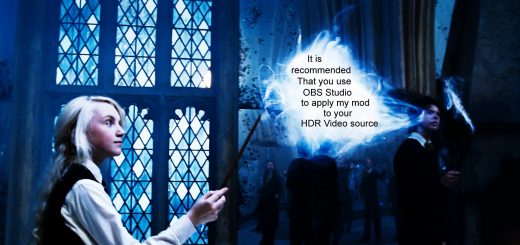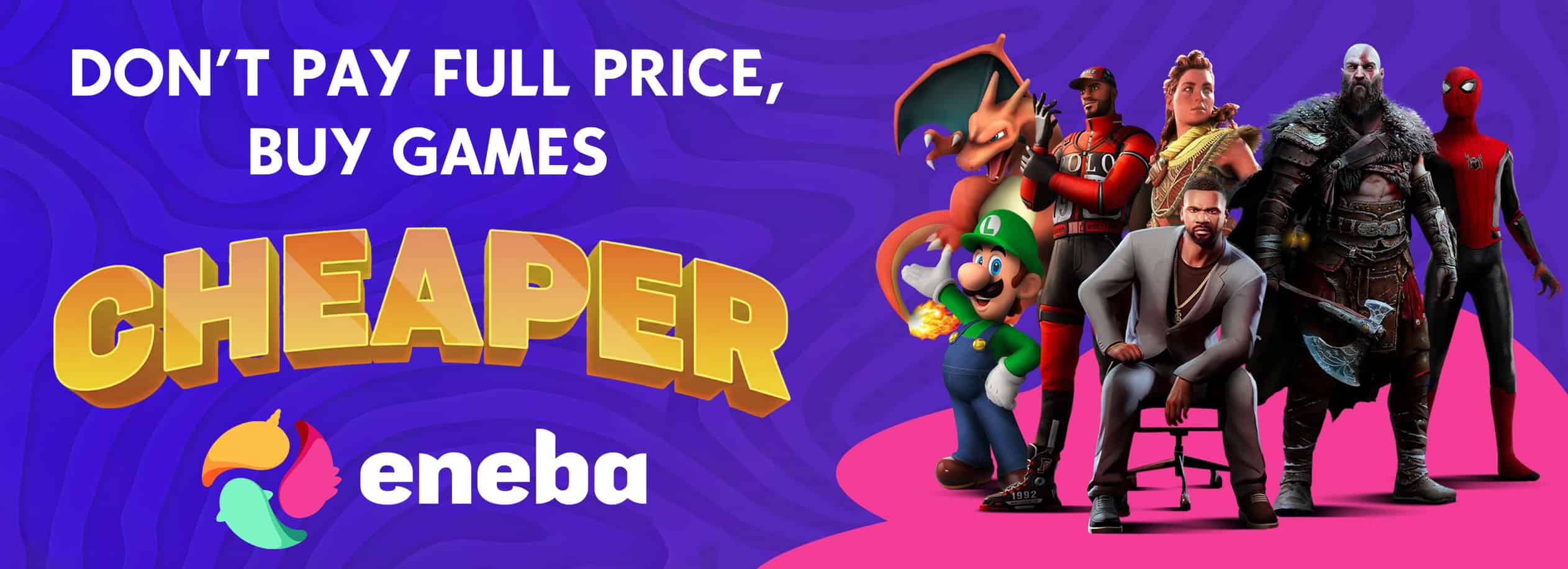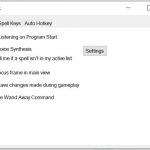
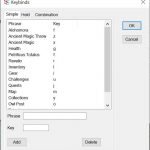
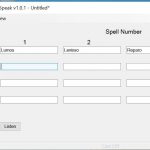
SpellSpeak
Speak your spell to cast it. Uses voice recognition to cast a spell from your active spells list.
Now including Spell Combinations!
Spell combinations give you the power to cast multiple spells with one phrase. Check out the tutorial video to see it in action.
SpellSpeak is a program that enables you to speak the names of spells to cast them in Hogwarts Legacy®. It switches between the sixteen spell slots that the game has laid out as four spells each of up to four sets that you can obtain with your Talent points.
To be perfectly clear, SpellSpeak doesn’t give you anything that you don’t already have. If you have not spent Talent points on extra spell sets, although SpellSpeak will send the keyboard key to switch to that spell set, it will fail to switch in the game. SpellSpeak also can’t cast any spells that you haven’t learned. If the spell isn’t loaded into the corresponding spell slot in the game, it won’t be cast. SpellSpeak isn’t a cheat engine, nor is it intended to be (not that judicious cheating is evil ). It is designed to enhance immersion. It may help you to be marginally better in battle, but surprisingly that comes from the possibility of being quicker at yelling Protego than fumbling for the Q key, or using your Tools more frequently since you can speak the command while you’re casting instead of finding the Tab key without losing hold of the 1-4 keys.
An unfortunate caveat with SpellSpeak is that speech recognition has latency. It takes somewhere around ¾ second to recognize the spell name (this will differ depending on your computer’s capabilities). The processing that happens after the spell is recognized to send keystrokes to the game takes less than 1 millisecond, so almost all of the latency is outside of SpellSpeak’s control. This may be a showstopper for you in battle; if it is, well, it is, thanks for trying. SpellSpeak also emulates keystrokes for the keybinds in the game, so you may still find it useful to say “Collections” to bring up your collection list, or “Okay” to dismiss a prompt.
To help mitigate the latency, SpellSpeak can use Auto Hotkey as an optional component. With Auto Hotkey installed, the last spoken spell will be mapped onto the number 5 key (this can be changed in the Auto Hotkey script) so that you can subsequently cast it more quickly.
While the technologies that SpellSpeak uses are complex, SpellSpeak itself is actually fairly simple and really dumb. You can think of it as if it were blind – it cannot see into the game to see which spells you actually have loaded in your slots. If you have told SpellSpeak that you have this layout:
Spell set 1: Lumos, Levioso, Reparo, Accio
Spell set 2: Confringo, Diffindo, Arresto Momentum, Depulso
Spell set 3: Expelliarmus, Bombarda, Arresto Momentum, Flipendo
Spell set 4: Incendio, Dissilusionment, Descendo, Transformation
When SpellSpeak hears you say“Confringo”, it will send the keystrokes F2 and 1 to the game. If you actually have ‘Grab Bag’ loaded in that slot, that is the spell that will actually be cast, and the poacher probably won’t be very impressed.
SpellSpeak doesn’t care what word or phrase you use to refer to a spell – all it does is match a phrase to the proper keystrokes dictated by the phrase’s position in its spell table. If you find that your computer is having a hard time differentiating between your saying “diffindo” and “descendo”, you can change them to whatever you like. You could change diffindo to “ripper” and descendo to “thumper”, or “Bob”.
SpellSpeak works best if your game audio is coming through headphones. If your speakers are right next to your monitor and your volume is high enough, sometimes your microphone will pick up game audio and try to interpret that as speech. Originally the default word for the beast brush was “brush”, but the sound the game uses when casting the spell Arresto Momentum kept getting interpreted as ‘brush’, so the default has been changed to “clean”. You can work your way around such instances by changing up your commands, but keep in mind that you may occasionally get unexpected results from speakers. Any time you see a spell cast that you didn’t speak or a second spell is cast, this is almost guaranteed to be the culprit.
Installation is through a setup program, then you lay out your spells the way you have them in the game (you might want to go into the game and jot them down). Once you’ve got your spells situated, click the Listen button and SpellSpeak starts listening to your voice.
You can test your setup without the game running by speaking the phrase “Wand Away”, which tells SpellSpeak to not send keystrokes. The word or phrase it recognizes and the keystrokes that it would send appear in the status bar at the bottom. Speak the phrase “Use Wand” to resume sending keystrokes. These phrases are useful in-game if someone comes into the room and you want to have a conversation without accidentally casting spells.
NOTE:
If you need to make changes to the words or to move spells around, click the Listen button to stop voice recognition, make the changes, then click the Listen button again – SpellSpeak doesn’t update the words it’s listening for until you do this.
You can also make spell changes while you’re in-game so that you don’t have to alt-tab out to do so. SpellSpeak interacts with you through voice synthesis. See the included user manual for this process.
Hopefully SpellSpeak will add to your enjoyment of this game. It has been fairly thoroughly tested through game play but a bug or two may have sneaked through. If you’re one of the first several downloaders, guess what – you’re now a beta tester (congratulations)! If you’re using speakers for game audio and see any weirdness around casting, please do some fiddling with your audio setup before reporting it as a bug.