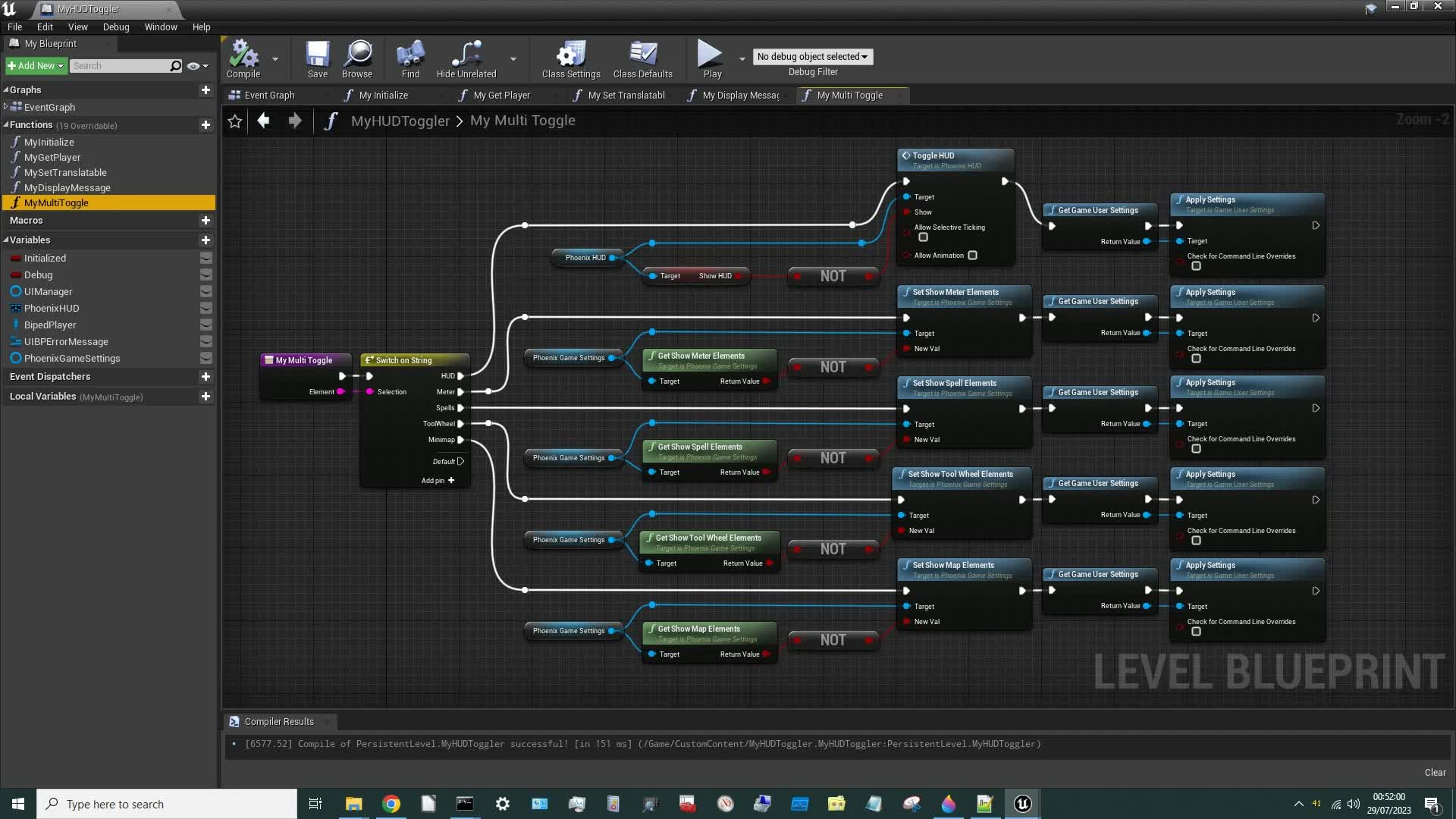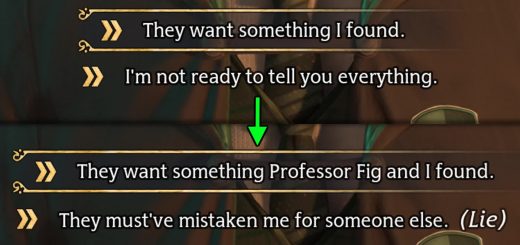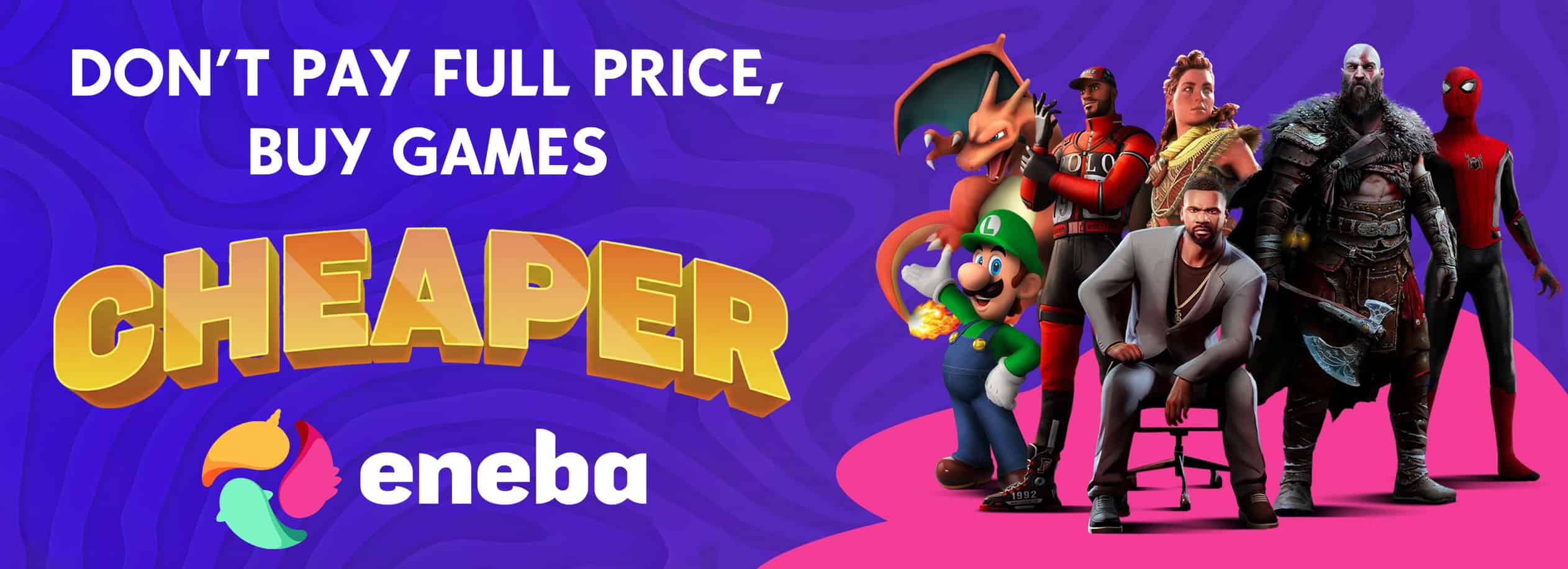Toggle HUD Elements (Blueprint Version)
An open-source blueprint mod to toggle individual elements of the HUD (or the entire HUD) on/off during gameplay.
Introduction
There are several mods out there already which toggle the HUD on/off but (as far as I know) only one of them will toggle individual elements of the HUD on/off. That’s the predecessor of this mod. But that one used an LUA script (hooked into the game using UE4SS), which some users found to be unreliable and unstable. I have therefore re-written the mod in blueprints (which is what the game is written in). This version should be super-reliable and rock solid.
This mod will allow you to toggle each of the four elements of the HUD (the map, the tool wheel, the spells and the meters) on/off individually, and of course toggle the entire HUD on/off too. (It will actually toggle whatever you have enabled on/off, so when you toggle it back on you get back what you had showing previously.)
Your HUD settings will be reflected in the settings menu and will therefore be preserved when you restart the game.
Installation
I would recommend installing it manually as follows:
- Download the mod.
- Unzip the contents.
- Move zMyHUDToggler-105_P.utoc, zMyHUDToggler-105_P.ucas, and zMyHUDToggler-105_P.pak to the Steam\steamapps\common\Hogwarts Legacy\Phoenix\Content\Paks\~mods\ folder.
- Install Blueprint Apparate Modloader if you haven’t already.
- Start Hogwarts Legacy
- Load your most recent save-file.
- Press the F8 key to activate Blueprint Apparate Modloader.
- Type MyHUDToggler in the little window and hit the Enter key on your keyboard.
- The word MyHUDToggler should disappear and reappear lower down in that window with an X next to it. If it doesn’t – if it stays on the top line – then either a) you put the .utoc, .ucas and .pak files in the wrong folder, or b) one of your existing mods is already using pakchunk 105. Use my PakChunk Checker to check that. If you have a pakchunk conflict see the Conflicts section below.
- If it worked you should see a message on-screen saying that the mod has initialised.
- Press F8 again to get rid of the modloader window.
Note that you only need to follow the above process once. (That includes steps 6-9: you only need to do that once.) From now on the mod will just work.
Usage / Key Bindings
By default the HUD elements are toggled on/off using the following key bindings:
ALT-DEL = Minimap on/off
ALT-End = Tool Wheel on/off
ALT-PgUp = Spells on/off
ALT-PgDn = Meters on/off
ALT-Home = Entire HUD on/off
At present these key bindings can’t be changed, but that might be possible with future versions of the mod (once I’ve figured out how to do it).
How to Un-Install
Delete zMyHUDToggler-105_P.utoc, zMyHUDToggler-105_P.ucas, and zMyHUDToggler-105_P.pak from the ~mods folder.
Conflicts
This mod uses pakchunk 105. You can check if that conflicts with any of your existing mods by running my PakChunkChecker batch script. If it does conflict, you can either fix it using the Chunk ID Conflict Manager or rebuild this mod yourself – see below.
Open Source
This mod forms part of a series of wiki articles I’m writing (this mod is in the 5th article) which aim to help beginners learn how to create blueprint mods for Hogwarts Legacy. The Blueprints for this mod are therefore Open Source – you can download them and play around with them yourself. That’s not an entirely easy process though, so you’ll need to read the first article in the series to learn how to do it. Nevertheless, once you’ve got everything set up you can recook this mod with whatever pakchunk and key bindings you like.