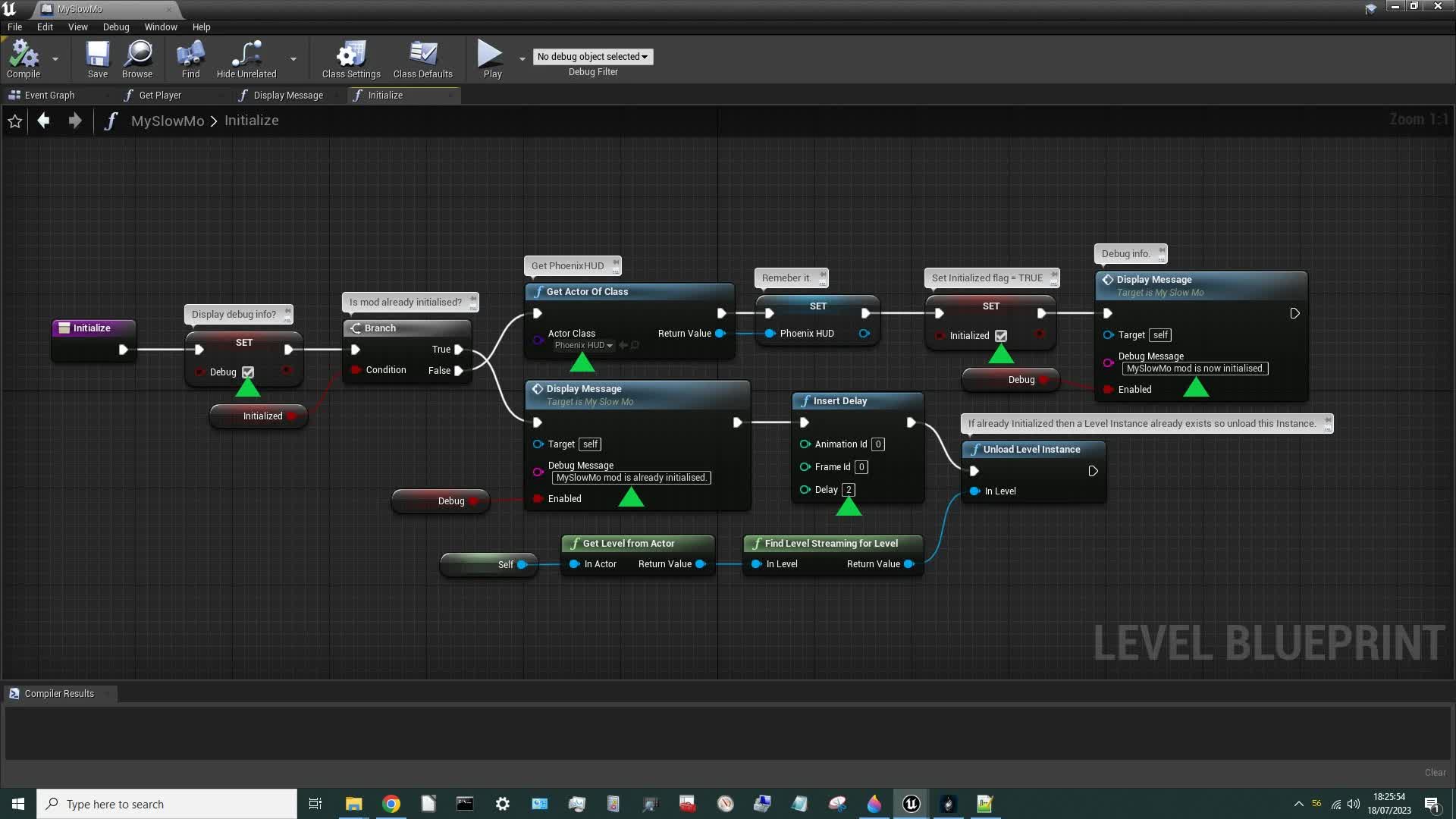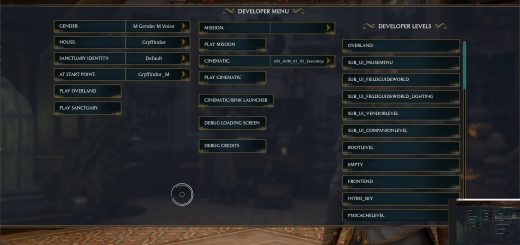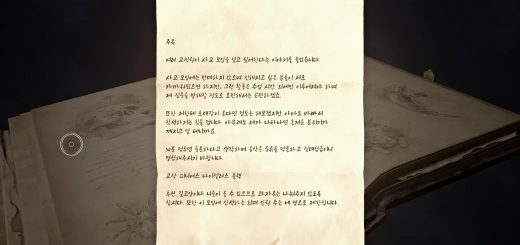Toggle Slow Motion
An open-source blueprint mod to toggle slow motion at the press of a button. Useful in tricky combat situations when you struggle to find the right keys to press.
Introduction
Do you find yourself struggling in combat situations because you can’t find the right key in time? I was constantly having to glance down at the keyboard, rather than watch the battle, because I couldn’t find the right keys. That wouldn’t happen in real life, and it meant that I was losing battles I would otherwise have won. This mod solves that by allowing you to toggle slow motion on & off whenever you like. For example, you can toggle it on when the battle starts and toggle it off when the battle ends. No more struggling to find the right keys!
The Dedicated key to trigger slow motion mod already does this of course, but it suffers from two critical weaknesses: 1) whenever the player uses Protego or Ancient Magic Throw the slow-mo ends, and 2) when that happens you can’t toggle slow-mo back on again. This is a long-standing bug, but it doesn’t look like it will ever be fixed. That mod is also written in LUA, which is hooked into the game using UE4SS. That can work well for some users, but for others causes stability issues.
I have therefore created this new mod, which uses blueprint logic. (That’s what the game is written in, so it tends to be very stable.)
Installation
I would recommend installing it manually as follows:
- Download the mod.
- Unzip the contents.
- Move zMySlowMo-103_P.utoc, zMySlowMo-103_P.ucas, and zMySlowMo-103_P.pak to the Steam\steamapps\common\Hogwarts Legacy\Phoenix\Content\Paks\~mods\ folder.
- Install Blueprint Apparate Modloader if you haven’t already.
- Start Hogwarts Legacy
- Load your most recent save-file.
- Press the F8 key to activate Blueprint Apparate Modloader.
- Type MySlowMo in the little window and hit the Enter key on your keyboard.
- The word MySlowMo should disappear and reappear lower down in that window with an X next to it. If it doesn’t – if it stays on the top line – then either a) you put the .utoc, .ucas and .pak files in the wrong folder, or b) one of your existing mods is already using pakchunk 103. Use my PakChunkChecker to check that. If you have a pakchunk conflict see the Conflicts section below.
- If it worked you should see a message on-screen saying that the mod has initialised (pic).
- Press F8 again to get rid of the modloader window.
Note that you only need to follow the above process once. (That includes steps 6-9: you only need to do that once.) From now on the mod will just work.
Usage / Key Bindings
By default the mod uses the following key bindings:
ALT-comma -> Set Time Dilation = 0.33 (very very slow).
CTRL-comma -> Set Time Dilation = 0.50 (very slow).
SHIFT-comma -> Set Time Dilation = 0.66 (slow).
fullstop or period -> Set Time Dilation = 1.0 (back to normal).
At present these key bindings can’t be changed, but that might be possible with future versions of the mod (once I’ve figured out how to do it).
How to Un-Install
Delete zMySlowMo-103_P.utoc, zMySlowMo-103_P.ucas, and zMySlowMo-103_P.pak from the ~mods folder.
Conflicts
This mod uses pakchunk 103. You can check if that conflicts with any of your existing mods by running my PakChunkChecker batch script. If it does conflict, you can either fix it using the Chunk ID Conflict Manager or rebuild this mod yourself – see below.
Open Source
This mod forms part of a series of wiki articles I’m writing (this mod is in the second article) which aim to help beginners learn how to create blueprint mods for Hogwarts Legacy. The Blueprints for this mod are therefore Open Source – you can download them and play around with them yourself. That’s not an entirely easy process though, so you’ll need to read the first article in the series to learn how to do it. Nevertheless, once you’ve got everything set up you can recook this mod with whatever pakchunk and key bindings you like.