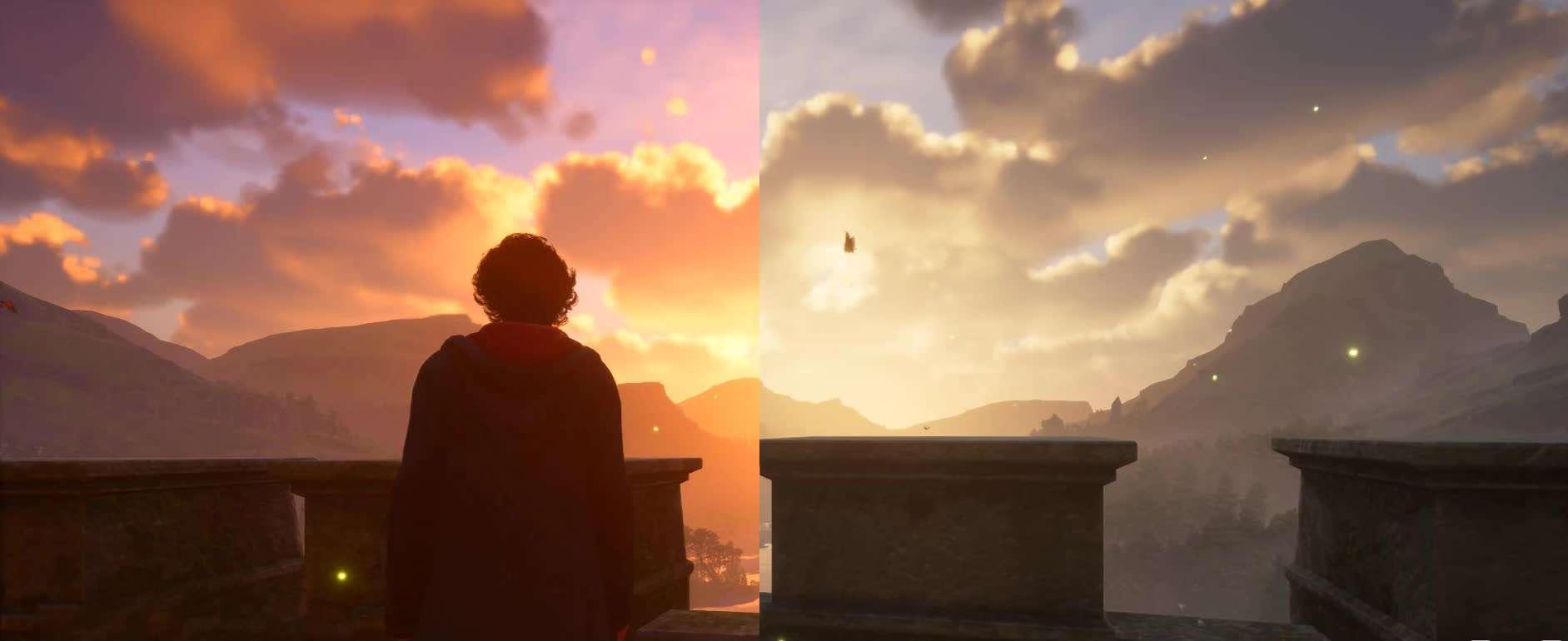Vibrant Reshade Preset by TheEverBlack
This Reshade preset boosts color vibrancy and saturation to create a cozier atmosphere.
About:
This Reshade preset boosts color vibrancy and saturation to create a cozier atmosphere.
Installing Reshade:
> Download Reshade at https://reshade.me/
> Run the installer and run Reshade to select your game for the installation – You need to select HogwardLegacy.exe.
> Click Direct3D 10/11/12.
> Effect needed in the list are :
– Standard effects
– SweetFX by CeeJay.dk
> You are done installing Reshade.
installing HL Vibrant Reshade:
> Download through here in the ‘files’ tab.
> Unzip ‘HL Vibrant Reshade Preset.ini’ to your game main folder: C:\Program Files (x86)\Steam\steamapps\common\Hogwarts Legacy\Phoenix\Binaries\Win64]
> Launch the game.
> In the bar at the top of your screen, Reshade will indicate that it has loaded successfully.
> Press the ‘Home’ button on your keyboard to bring up Reshade, then select ‘HL Vibrant Reshade Preset’ in the bar at the top.
> Congratulations, you should notice a change right away.